YouTube Shorts has been quickly gaining popularity. If you are searching for directions on how to upload YouTube Shorts using the YouTube app, keep reading!
What Are YouTube Shorts?
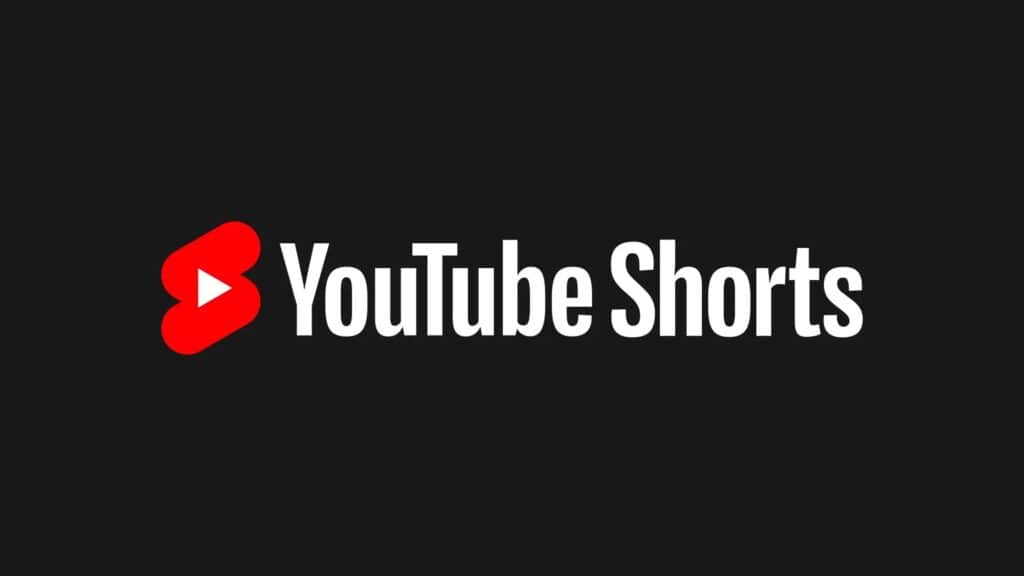
YouTube Shorts is a new feature introduced by YouTube to enhance content diversity and cater to users' shifting preferences. These are short, engaging videos that last up to 60 seconds, tailored for mobile viewing, similar to the popular formats on platforms such as TikTok or Instagram Reels.
Unlike traditional YouTube videos that may range in length from a few minutes to an hour or more, Shorts are designed to deliver concise and engaging content in a bite-sized format. They are vertically oriented and designed for quick consumption on the go.
This format encourages creators to condense their message or entertainment into a shorter time frame, making it a unique and distinct platform within the broader YouTube landscape.
How Do I Find YouTube Shorts?
Finding YouTube Shorts is easy. All you have to do is head over to the main page of the YouTube app and tap on the "Shorts" tab.
From there, you'll be taken to a special Shorts page where you can browse through featured videos from other creators as well as your creations.
You can also use the search bar at the top of the page to find specific videos or topics related to YouTube Shorts.
How Do I Upload YouTube Shorts?
In this blog post, we'll be taking a look at how to upload YouTube Shorts in just a few steps.
If you haven't already done so, make sure to download the YouTube mobile app. You can also use a desktop computer. But we will be using a mobile phone to upload YouTube Shorts in this tutorial.
Step 1 - Open the YouTube app
The first thing you'll need to do is to open the YouTube app on your mobile device. You can do this on both Android and iOS, but we'll be focusing on the latter.

Once the app is open, look for the "+" icon located at the bottom of the screen.
This is the upload button that you'll need to tap to get started.
Step 2 - Select the short video you want to upload
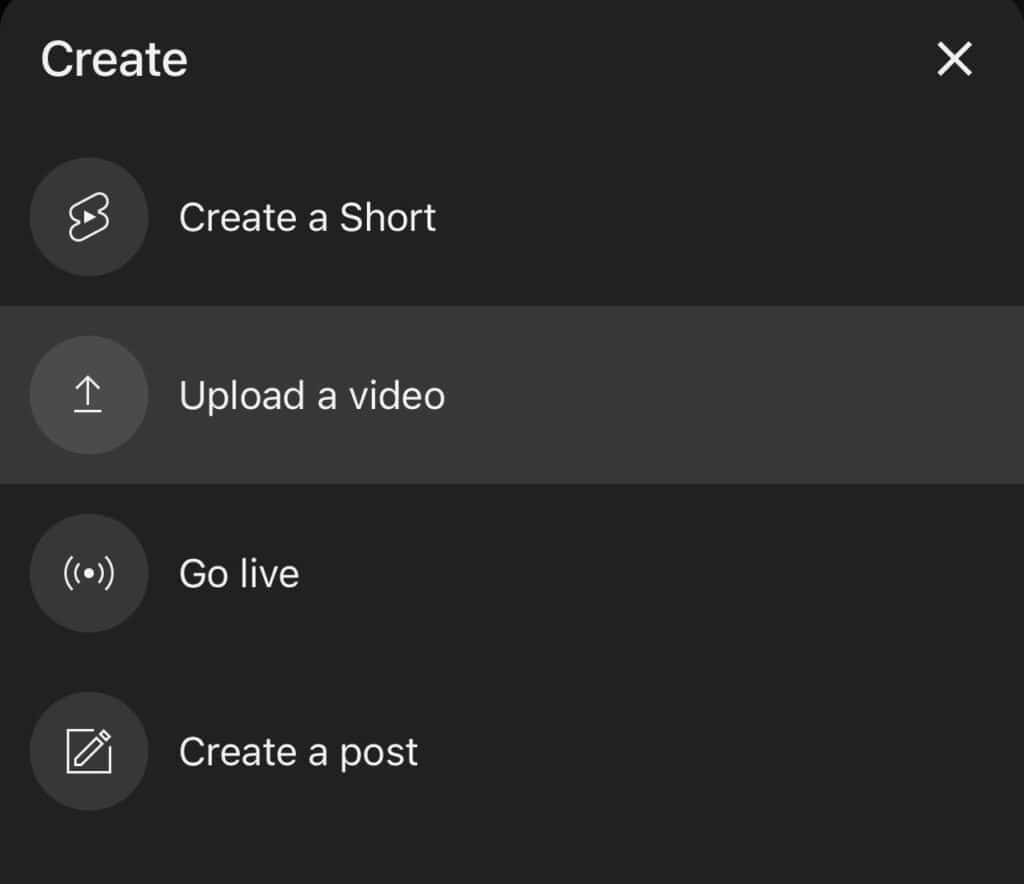
Tap on the "Upload a video" button. You can upload YouTube Shorts by selecting a pre-made video or start recording using your mobile phone.
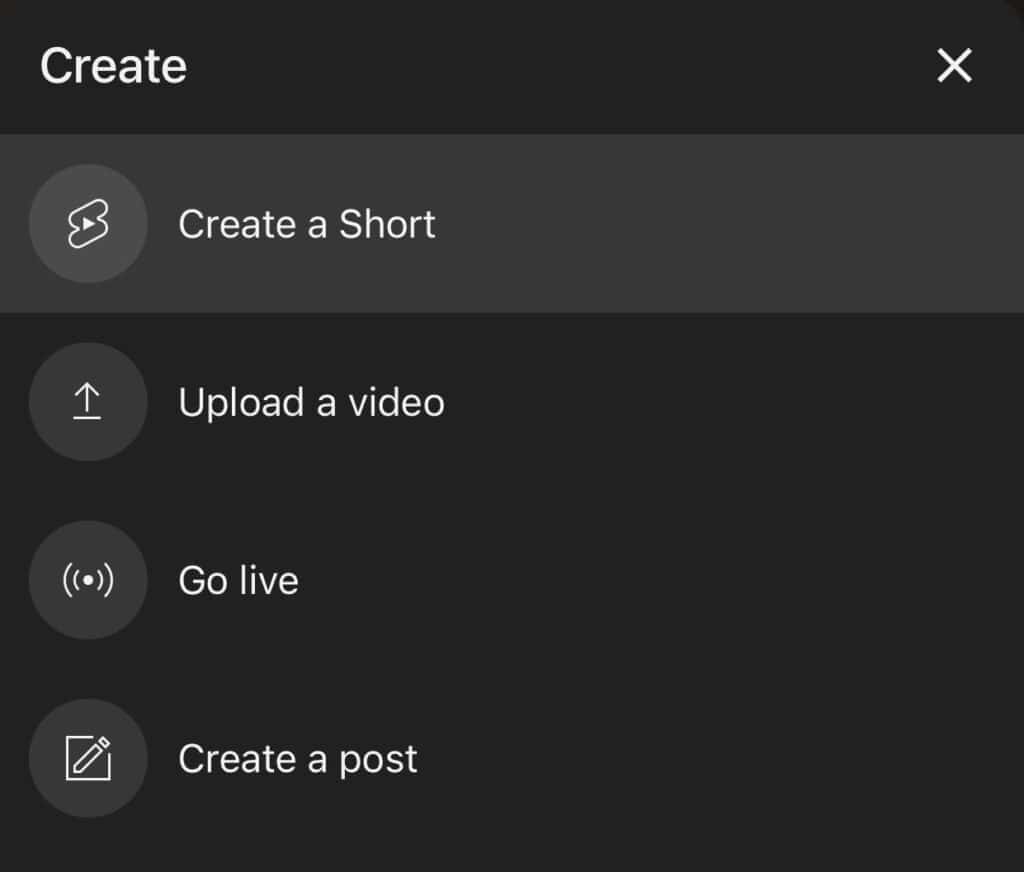
Tap on the "Create a Short" option, and you'll be redirected to the Shorts camera. Use the record button to create YouTube Shorts videos.
You can also select a pre-existing clip from your camera roll.
Step 3 - Edit your video
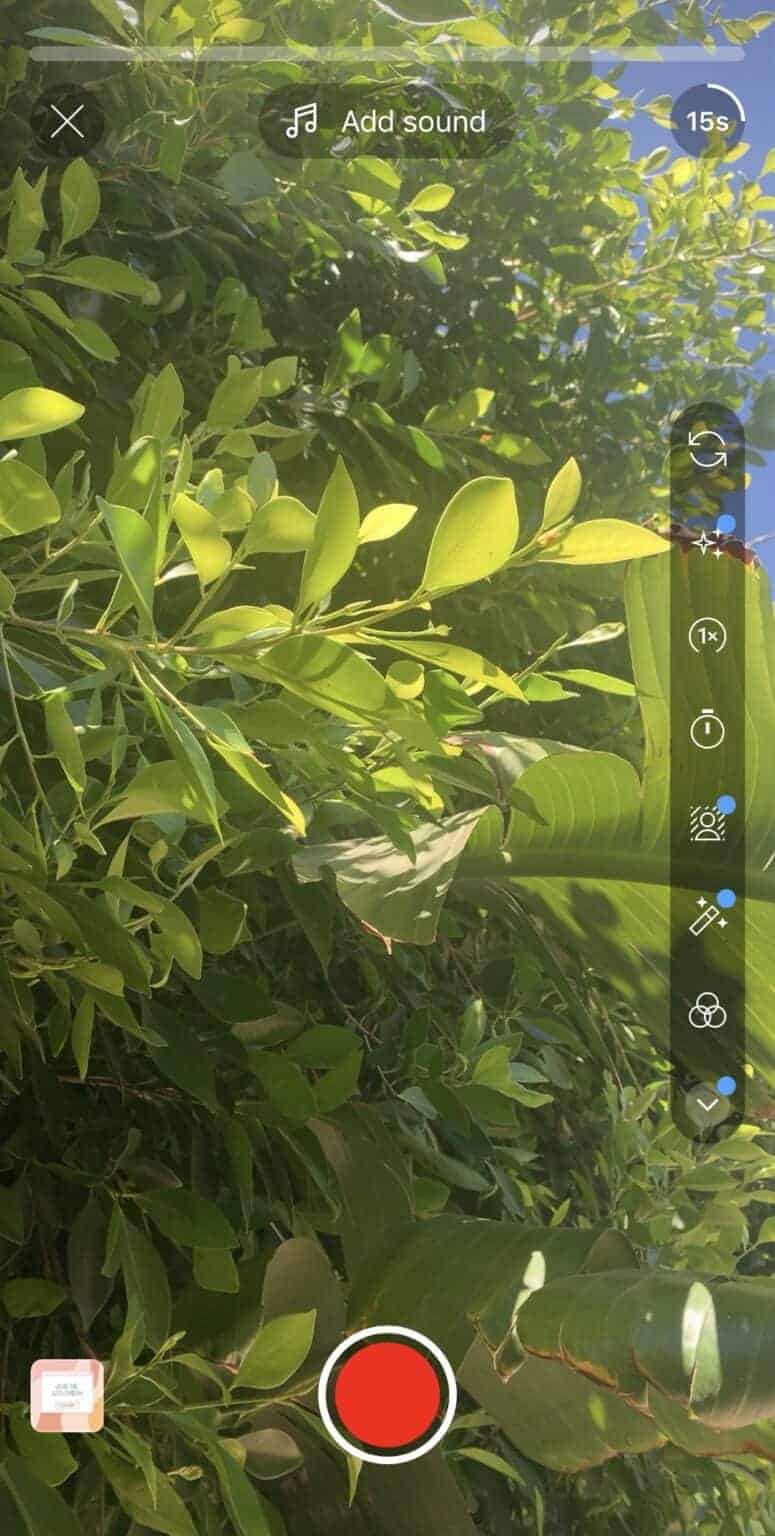
Once you've selected the short video you want to upload, you can start editing it using the video editing screen. Use the various tools provided on the right side.

Note the "Add sound" button on the top of the screen, where you can add songs and sound effects.
In the upper right corner, you can change the duration of the YouTube Shorts video.
Step 4 - Add a caption and hashtags
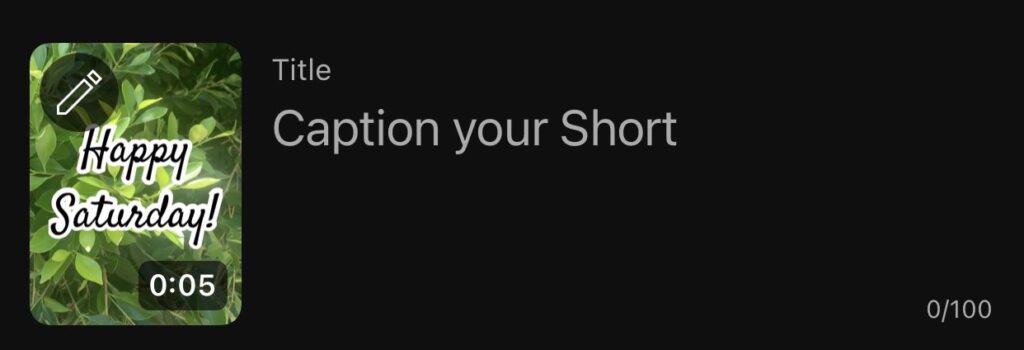
Now that your video is ready, it's time to add a caption and relevant hashtags. Be sure to keep it short, sweet, and on-brand.

Tags help categorize your video and make it easier for viewers to find. Be sure to include trending hashtags that are relevant to your video.
Step 5 - Publish your video
Finally, it's time to publish your video. Before doing so, double-check to ensure that all edits, captions, and hashtags are correct.

Once you're happy with your YouTube Short, tap on the "Upload Short" button, and your Shorts video will be uploaded to the Shorts shelf.
Be sure to keep an eye on your video's performance over time and adjust your future Short videos accordingly.
How Long Can YouTube Shorts Be?
YouTube Shorts can be up to 60 seconds in length. However, you can choose to make them as short or long as you'd like.
If your short videos are longer than 60 seconds, it's best to break the video content down into smaller chunks and post multiple short videos instead.
How Do I Add A Title And Description?
Create a video title for the desired video file.
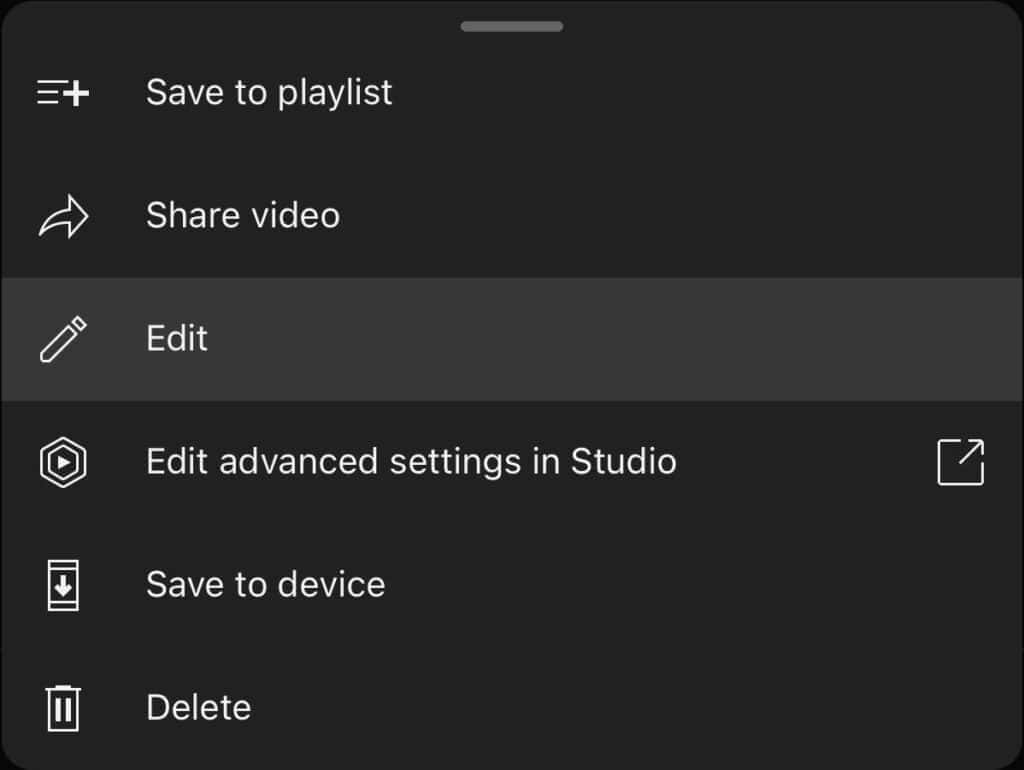
First, tap on the “Edit” button that appears when you upload your video.
Add a title or description that viewers can easily find and understand.
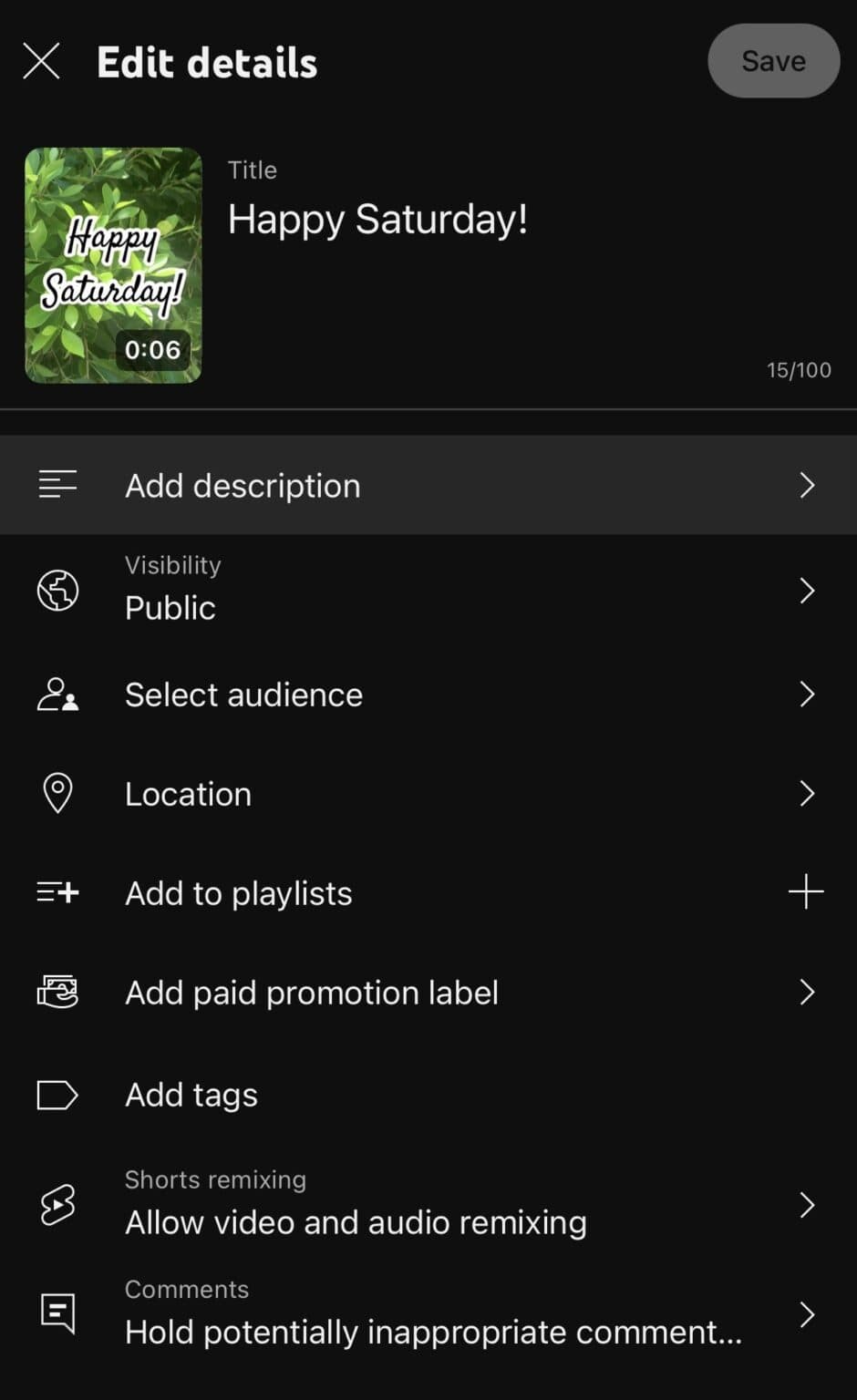
Be sure to include relevant keywords in both the title and description, as this will help ensure that your Shorts video is visible to the right people.
Once you're done adding all of the necessary details, hit “Save”, and you're all set!
How Do I Add Tags?
Adding relevant hashtags is a great way to increase the reach of each Shorts video and get your short-form content seen by more people.
To do this, simply tap on the “Edit” button when uploading your short video. Then, add any tags that are relevant to your content.
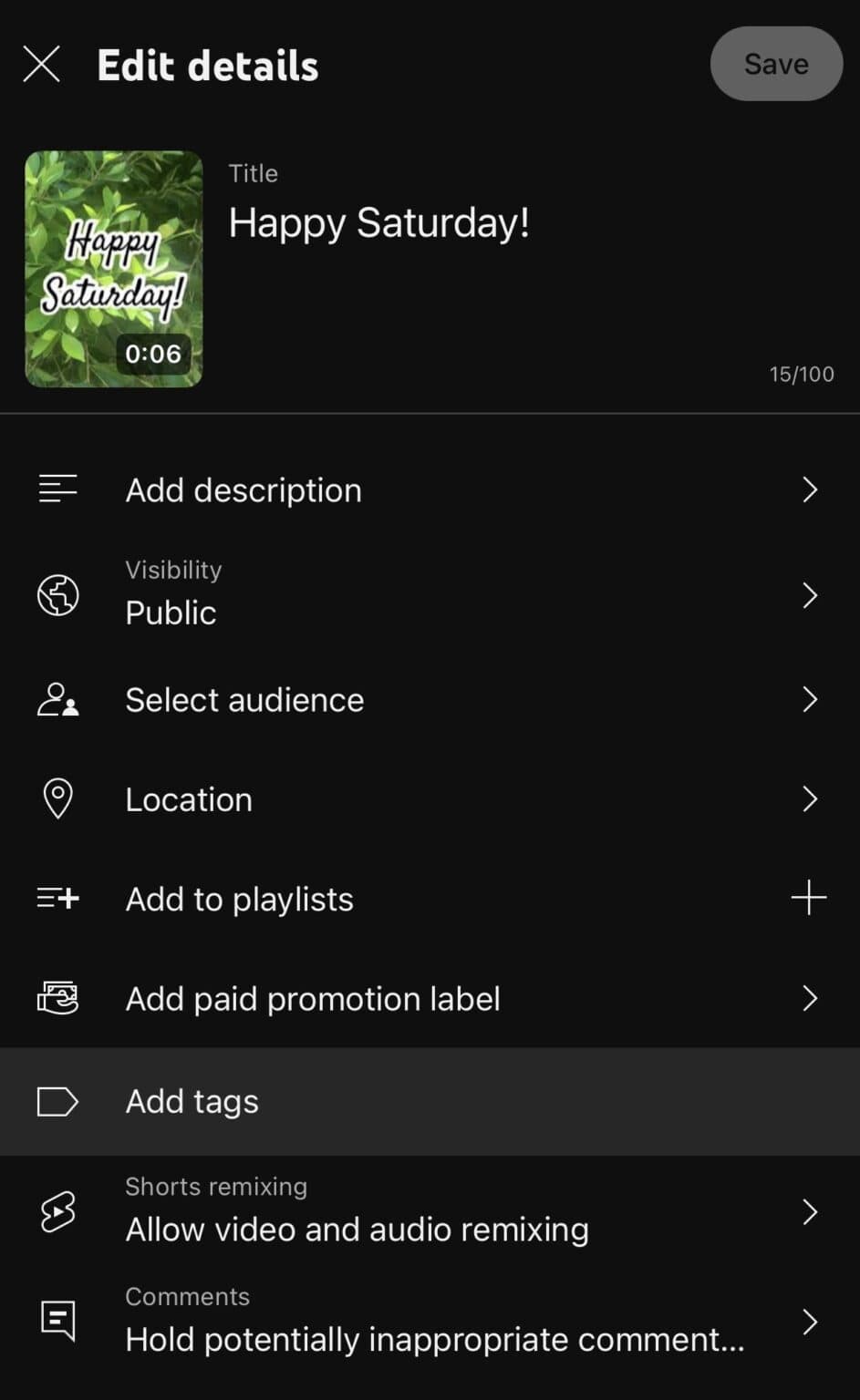
Be sure to avoid using overly generic or popular hashtags as these won't help you stand out from the crowd. Instead, opt for more unique ones that are related directly to your video's topic.
Once you're done adding all of your hashtags, hit “Save” and they'll automatically be added to the Shorts channel dashboard!
How Do I Share?
Once you've uploaded your video, sharing it is a piece of cake.
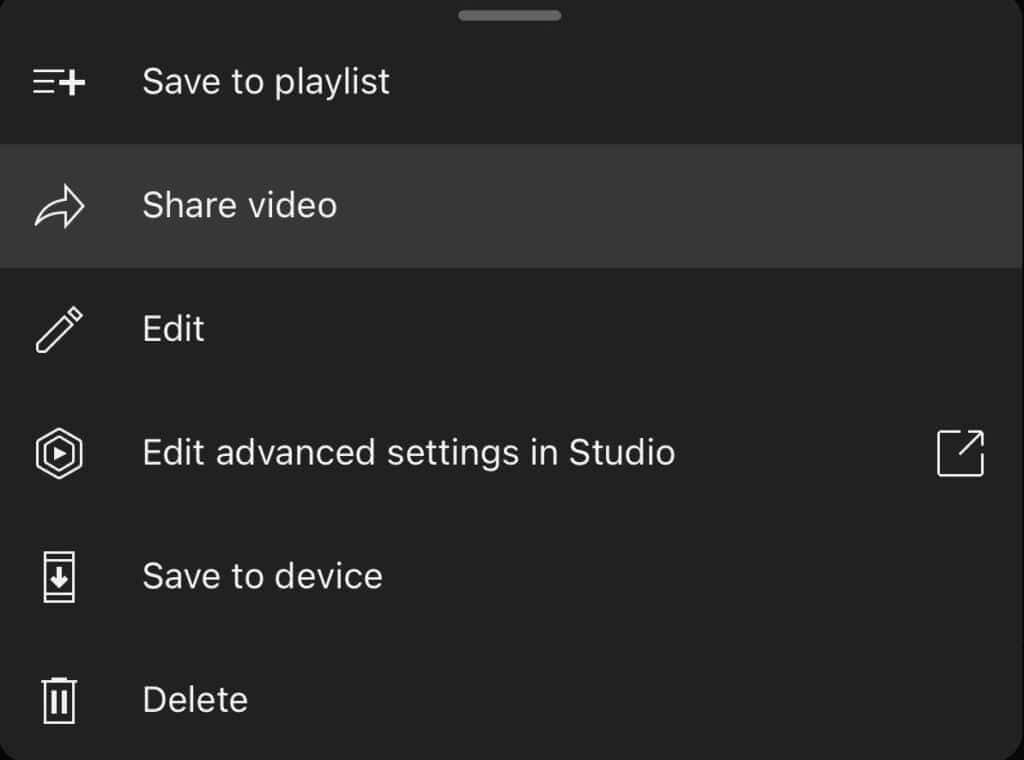
Simply tap the "Share video" button underneath your video and select the platform(s) you'd like to share it on. This could be Instagram, Twitter, Facebook, or any other social media channel.
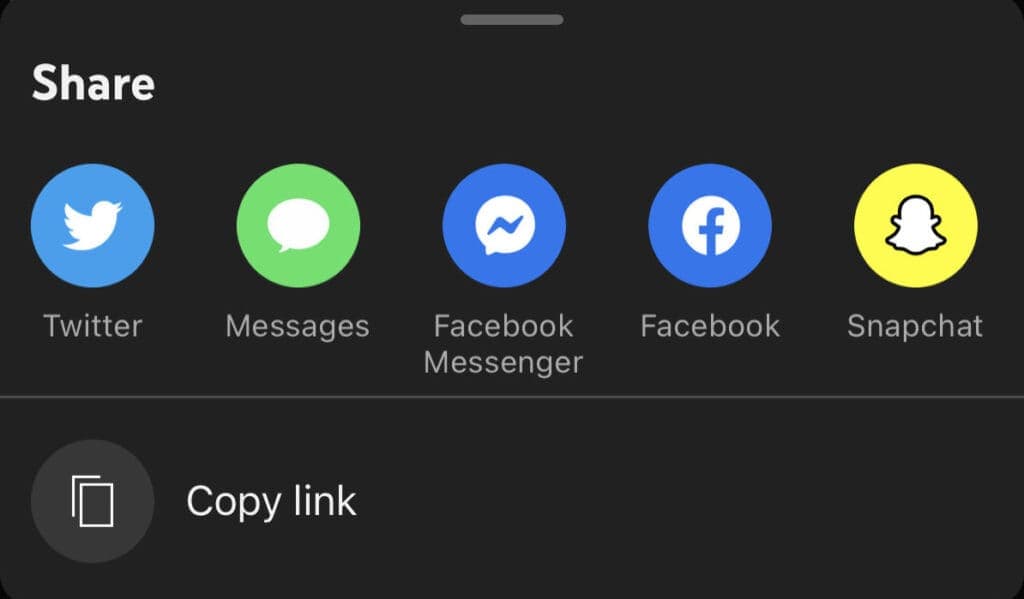
You can also share a link directly with friends and family by selecting the "Copy link" option.
How Do I Download?
If you want to download your video or another user's video, all you have to do is click the three dots in the top right-hand corner of the video.
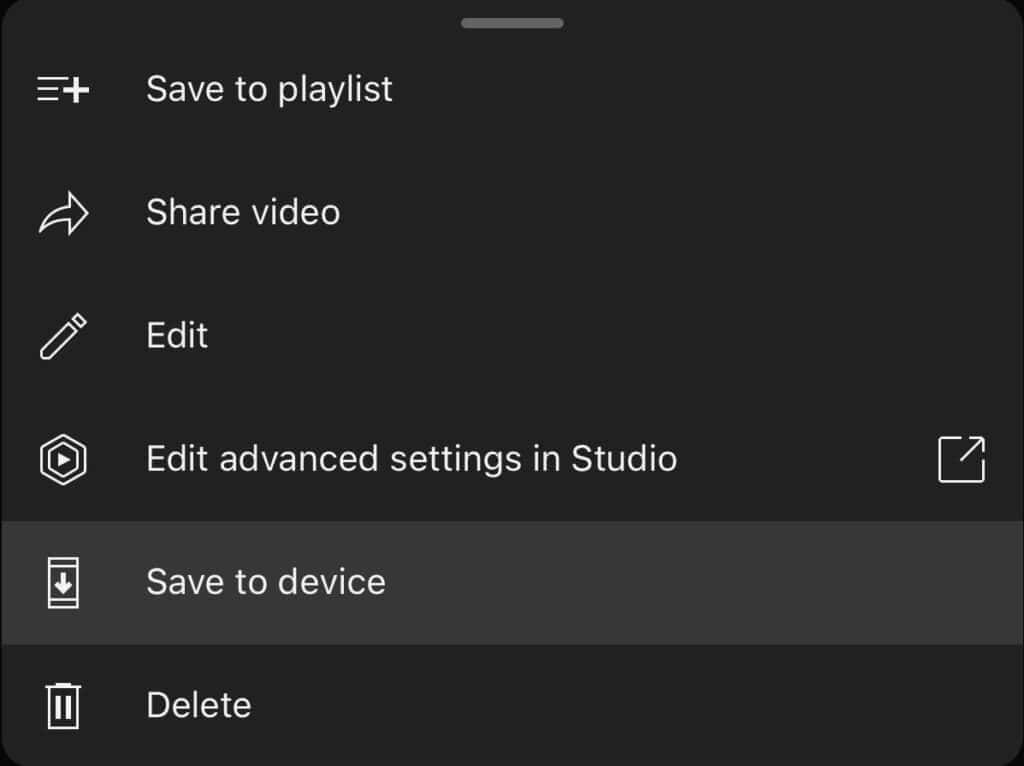
From there, select "Save to device" and choose where you'd like to save it.
Your file will then be downloaded directly to your device for easy sharing.
How Do I Add Music?
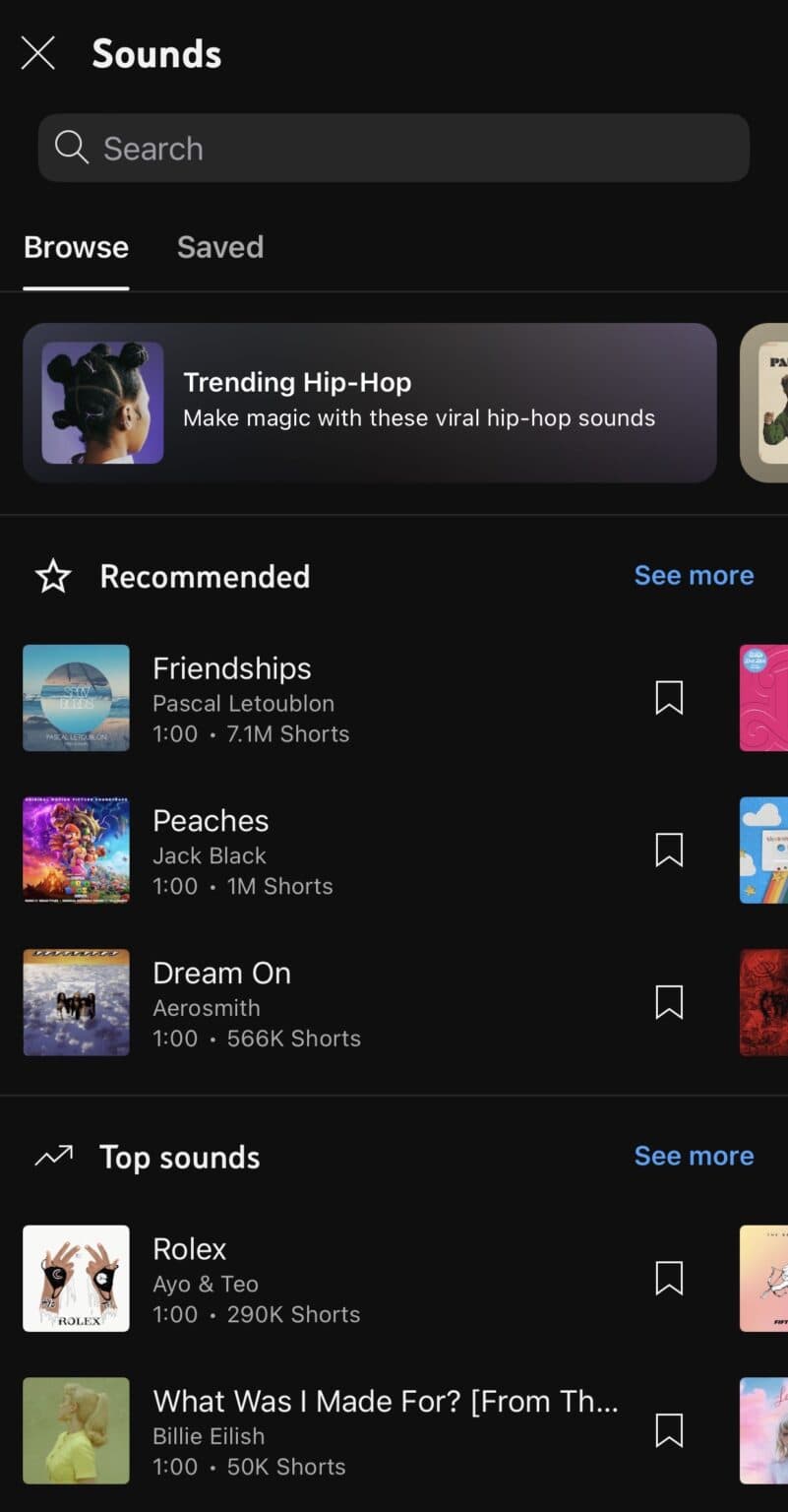
Adding songs to your YouTube Shorts can take your videos to the next level.
To add music, simply head over to the "Music Library" tab at the bottom of your screen. Here, you'll find a range of different genres and styles to choose from.
Once you've found the perfect song, tap on it and hit "Add." The song will then be added directly to your video.
How Do I Add Effects?
Adding effects can help make your short videos even more fun and engaging. With YouTube Shorts, you can easily add all types of video elements to your videos—from text overlays and transitions to stickers and filters.
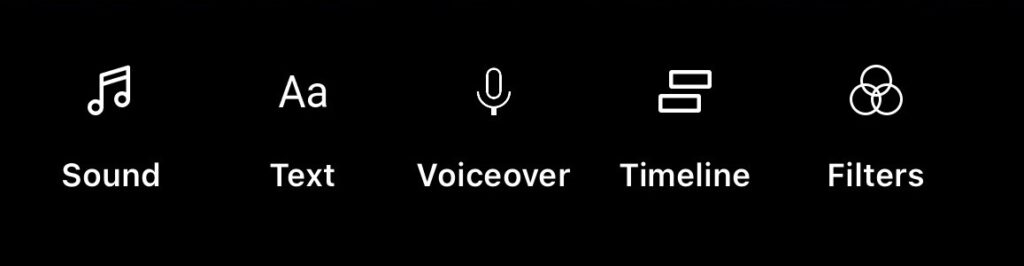
At the bottom of your screen, you'll find a range of different options to choose from, so have fun experimenting!
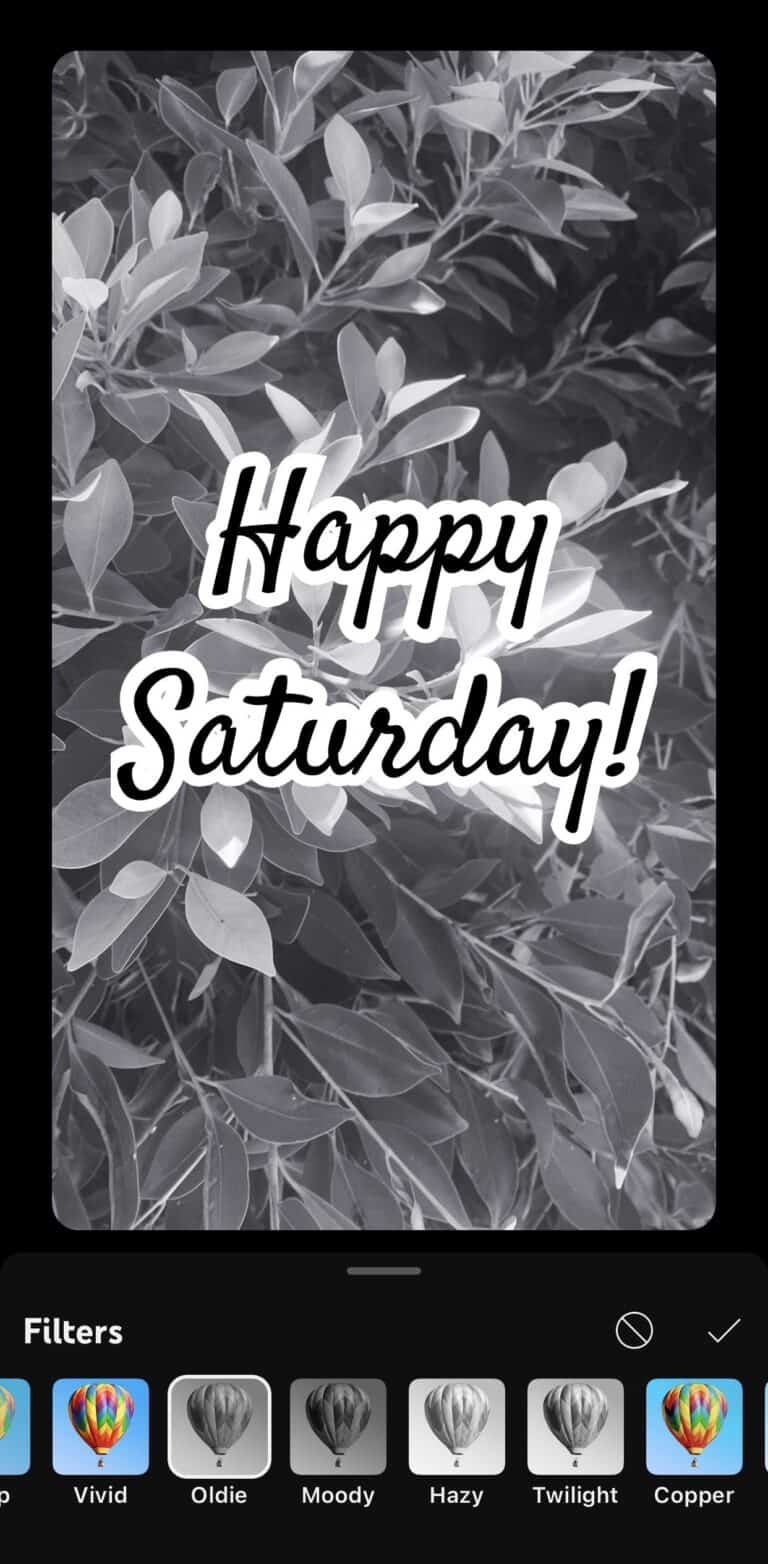
Once you've added an effect to your short video, just hit the check mark to finalize it.
You now know how to add video elements to your YouTube Shorts!
How Do I Remix A YouTube Short?
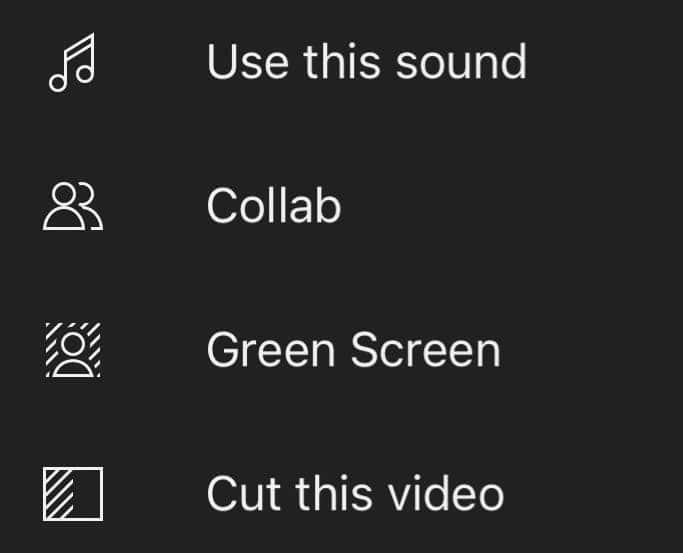
Remixing a YouTube Shorts video is a great way to engage with the content you love freshly and creatively. Here's how you do it:
- Open the YouTube Shorts video you want to remix.
- Next, tap on the 'Remix' button on the right side of the screen.
- You'll then be taken to a new recording screen where the original YouTube Shorts video is playing on one side. This allows you to record a new video that complements it in real time.
- Use the various tools provided to add songs, effects, or text to your remix.
- Once you're happy with your creation, hit the 'Post' button to share your remix with the world.
Remember, not all YouTube Shorts can be remixed. The option is only available if the original uploader has enabled it.
What Is YouTube Studio?
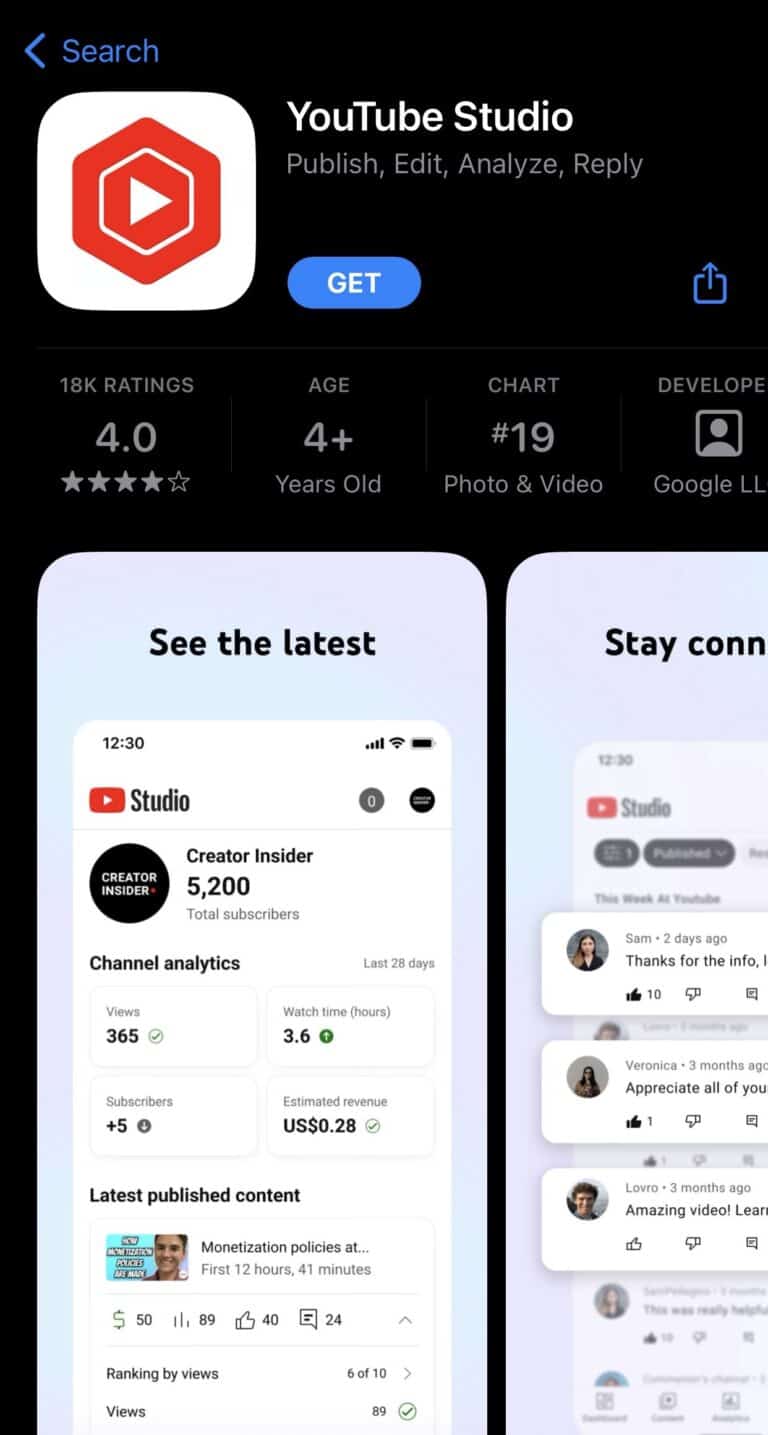
YouTube Studio is a powerful tool created by YouTube to help content creators manage their channels more effectively.
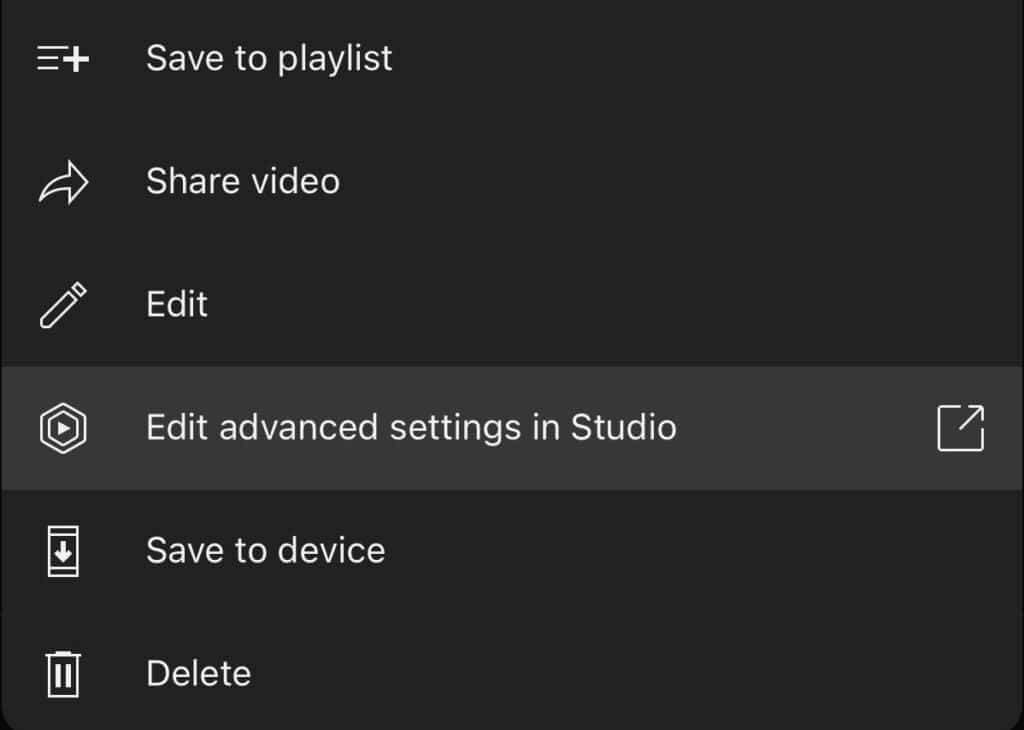
Accessible directly from your YouTube account, the Studio provides valuable insights into your channel's performance with detailed analytics.
It also makes content management easier with options to upload videos, edit video details, add thumbnails, manage playlists, interact with your audience, and more.
Conclusion
Uploading YouTube Shorts is a straightforward process, and by following our step-by-step process, you'll be able to get your video in front of millions of viewers.
Learning how to upload YouTube Shorts is a crucial skill to have. Knowing how to upload to YouTube will give you the necessary confidence to properly grow your YouTube channel.
